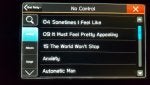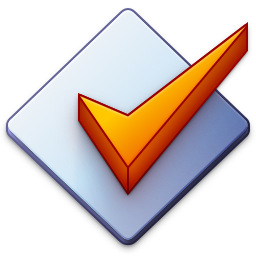So, we finally got around to putting some .mp3 files on a USB flash drive. We like to listen to the music "by folder", not by album, genre, or artist. We have a "single level" of folders, and they show up fine (alphabetically). However, we have noticed several quirky, if not downright awful, behaviors regarding the media player:
(1) When we select a folder, all of the titles inside the folder appear and are played ALPHABETICALLY. That is NOT the order the music is intended to be played, especially if we are listening to a soundtrack!!!
(2) For one particular folder with 29 songs, I tried going into the properties for the mp3 files and manually setting the titles of the songs on the Details tab so that they start with a number, figuring that they would stay in order that way. When I put the USB drive in the car, about 1/2 of the songs showed up as I expected with the number sorted properly (16-29). Track 6 also had a number. However, the number was "ignored" for tracks 1-5 and 7-15, such that they did not have a number, and were listed alphabetically! I can't for the life of me figure out how that happened!
(3) While listening to a song in a folder, sometimes we want to see the other songs in the folder. However, when we hit the Browse button, it takes us all the way to the top of the list again, such that we have to scroll all the way back down to the folder and select it again, and then scroll through it. Sure, I could have just gone forward or backward, but then I can only see one song at a time, and can't "jump" to the song I want. In my Honda CR-V, I just hit the "select" button while a song is playing and it has me positioned in the folder at the song, ready to do something.
(4) When we turn off the car, it automatically switches over to the radio!!! Why not just let me continue listening to the music that I already had on???
(5) If I subsequently start the car, it once again automatically comes up with the radio. I can hit MEDIA, and it goes back to the folder/song I was at, but shows it at the beginning of the song and doesn't automatically start playing it. If I hit play, THEN it shows it at the point of the song that I was at when the car turned off, and it starts playing. Who designed this thing???
(6) It also takes quite a while to index when we turn the car on. I'd be fine with this one, but EVERY TIME we turn the car on??? Again, my CR-V doesn't have such a problem.
Anyway, am I not using this properly? Are there ways around these issues? Does my car have a "bug" in the media player? Or do other Subaru cars (Forrester? Outback?) have the same feature? I have a Limited with the Navigation package...
This is VERY disappointing for a car that otherwise is quite impressive...
(1) When we select a folder, all of the titles inside the folder appear and are played ALPHABETICALLY. That is NOT the order the music is intended to be played, especially if we are listening to a soundtrack!!!
(2) For one particular folder with 29 songs, I tried going into the properties for the mp3 files and manually setting the titles of the songs on the Details tab so that they start with a number, figuring that they would stay in order that way. When I put the USB drive in the car, about 1/2 of the songs showed up as I expected with the number sorted properly (16-29). Track 6 also had a number. However, the number was "ignored" for tracks 1-5 and 7-15, such that they did not have a number, and were listed alphabetically! I can't for the life of me figure out how that happened!
(3) While listening to a song in a folder, sometimes we want to see the other songs in the folder. However, when we hit the Browse button, it takes us all the way to the top of the list again, such that we have to scroll all the way back down to the folder and select it again, and then scroll through it. Sure, I could have just gone forward or backward, but then I can only see one song at a time, and can't "jump" to the song I want. In my Honda CR-V, I just hit the "select" button while a song is playing and it has me positioned in the folder at the song, ready to do something.
(4) When we turn off the car, it automatically switches over to the radio!!! Why not just let me continue listening to the music that I already had on???
(5) If I subsequently start the car, it once again automatically comes up with the radio. I can hit MEDIA, and it goes back to the folder/song I was at, but shows it at the beginning of the song and doesn't automatically start playing it. If I hit play, THEN it shows it at the point of the song that I was at when the car turned off, and it starts playing. Who designed this thing???
(6) It also takes quite a while to index when we turn the car on. I'd be fine with this one, but EVERY TIME we turn the car on??? Again, my CR-V doesn't have such a problem.
Anyway, am I not using this properly? Are there ways around these issues? Does my car have a "bug" in the media player? Or do other Subaru cars (Forrester? Outback?) have the same feature? I have a Limited with the Navigation package...
This is VERY disappointing for a car that otherwise is quite impressive...